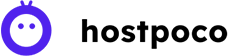A majority of browsers come with malware and phishing detection enabled by default. The system is based on Google Safe Browsing technology.
If a site is blacklisted by Google the user receives an alert that is distinct and full-screen blocking access to the website:
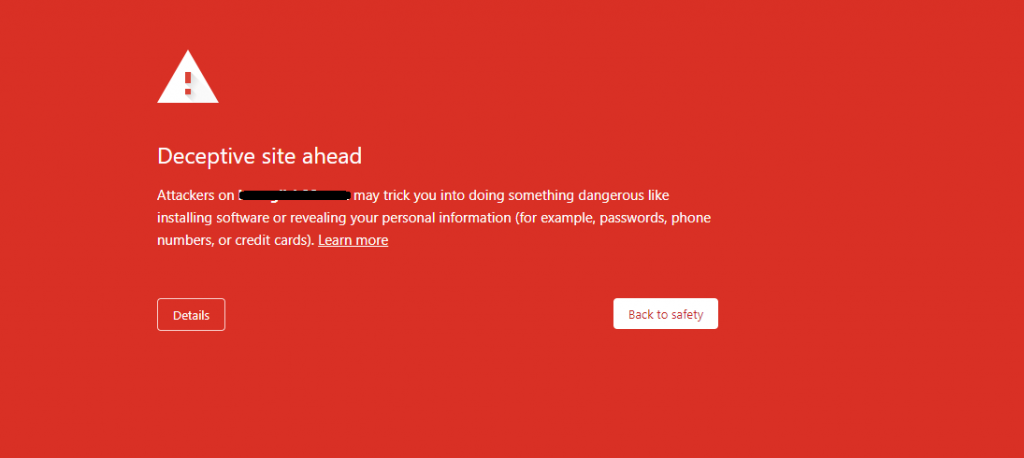
“Deceptive site ahead” is the most frequently used warning message. These variations are feasible:
- “The site ahead contains malware” – might have infected with phishing contents
- “Suspicious site” – might have infected with phishing contents
- “The site ahead contains harmful programs” – should be malware infection
- “This page is trying to load scripts from unauthenticated sources” – suspicious activities should have noticed by google
How To Clean Up Your Hacked WordPress Site?
The majority of websites that are blacklisted are actually legitimate websites on which hackers have added malicious content. Here are some of the most common reasons to be blacklisted:
- It appears that your HTML, or PHP code was compromised
- The redirects to dangerous and infected websites were added via iframes or JavaScript
- The Flash .swf files were uploaded to your site
You can examine/inspect specific hyperlinks on your site with the aid of the Google Site Status diagnostic tool. If you’ve got Google Search Console set up go to Security & Manual Actions >Security issues to look up the list of pages affected and find additional information about the affected pages.
What exactly malware is?
It is a type of malicious software designed to hack into or destroy a computer, without the knowledge of the user. Viruses, worms as well as Trojan horses are all examples of malicious software frequently combined and are referred to by their name as malware.
Malware may allow access to your personal data including passwords, as well as the numbers on your credit cards, and can also modify your search results without your consent.
How can you fix the problem?
Here are some ideas for how to fix the issue if it’s happening on your website:
- Remove the malware from your site. It is possible to use to use the Virus Scanner option on cPanel and using the Google Site Status diagnostic tool or call the Live Chat team for help.
- Scanning your local PC or device.
- Verify and register your site on Google Search Console.
- Visit through the Security Issues Section in Google Search Console to see the details of URLs which could be affected.
- Find out the root of the security problem and address the issue.
- Request a review on the Security Issues section in Google Search Console if your website is secure and clean. After Google finds that your website is secure, they’ll remove the malware mark.
- Upgrade your CMS Installation (if any) to latest version along with themes and plugins
Conclusion
It harms Website presence, business and SEO of the website if it gets affected with “Deceptive site ahead” warning and its required to perform regular actions to avoid such infection.