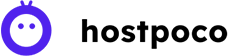This guide will explain the procedure for performing domain ping test on the most widely used operating systems. This includes the various version of Windows OS and Mac OS X.
What is a Ping Test
The ping test makes use of your Internet connectivity to transmit data packets to a particular address. Once the address is reached, these packets are sent through your PC. The ping test can be used to measure the time it takes for the data packets get to the address, and also if any packets get lost during the process.

This test is a way to conduct a test to determine the connectivity between the physical site and the server, which is where your domain and site are located. It’s a great and easy test that provides useful information for you and your work.
Learn More About Different Types Of WordPress Sites
How to Perform a Ping Test in Windows 10?
Open through the Start Menu from your PC and look for Search. It’s located in the Search (bottom right corner). Select the Magnifying Glass to begin looking. In the search area, you can type cmd, then hit Enter on your keyboard.
A black, black-colored window that flashes cursors will open — this is known as the Command Prompt. Enter ping, then press the Space bar on your keyboard, and then type in the IP address or domain you want to connect to. For instance, we want to google.com, so we must type: google.com, which means we have to enter:
ping google.com
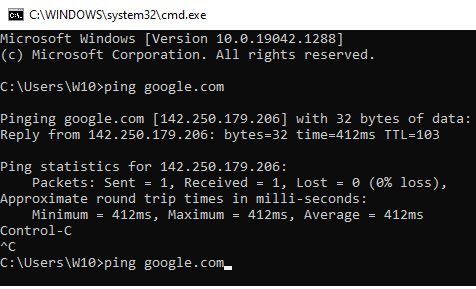
How to Perform a Ping Test in Windows 8?
Go to the Start Menu of your device and look for Search. The mouse should be moved towards the right side of the screen to get that vertical menu bar called the charm bar. Select the Search icon. In the search box, type cmd and then press the Enter key on your keyboard.
Then, a blank window that flashes cursors will open, this is known as”the Command Prompt. Enter ping and press the space button on the keyboard. Then enter the IP address or domain you wish to be able to. For instance, we would like to google.com, so we need to type: google.com therefore, we have to enter:
ping google.com
Once the command line has been correctly entered, after entering the correct command line, press after entering the command line correctly, press Enter key on the keyboard. This will trigger the testing of ping and show the results of the test.
How to Perform a Ping Test in Mac OS X?
Select the Go tab at the top of the menu and choose Utilities in the dropdown menu. Enter the network utility into the search box located in the right-hand corner within the utility window. Then, press Enter. Enter option on the keyboard.
Click the icon Network Utility, and on the next screen, click the Ping tab. Then type in the domain or IP address you’d prefer to ping. Enter the address of the network to ping and click Ping. Ping button.
You can execute the above scenario to get the results on your Mac OS machine.
Conclusion
This guide will teach to perform basic ping test from user end. Ping plays important role in site connectivity and its basic action to check connectivity of the domain.